Counting and mining with the shell
Overview
Teaching: 60 min
Exercises: 30 minQuestions
How can I count data?
How can I find data within files?
How can I combine existing commands to do new things?
Objectives
Demonstrate counting lines, words, and characters with the shell command wc and appropriate flags
Use strings to mine files and extract matched lines with the shell
Create complex single line commands by combining shell commands and regular expressions to mine files
Redirect a command’s output to a file.
Process a file instead of keyboard input using redirection.
Construct command pipelines with two or more stages.
Explain Unix’s ‘small pieces, loosely joined’ philosophy.
Counting and mining data
Now that you know how to navigate the shell, we will move onto learning how to count and mine data using a few of the standard shell commands. While these commands are unlikely to revolutionise your work by themselves, they’re very versatile and will add to your foundation for working in the shell and for learning to code. The commands also replicate the sorts of uses library users might make of library data.
Counting and sorting
We will begin by counting the contents of files using the Unix shell. We can use the Unix shell to quickly generate counts from across files, something that is tricky to achieve using the graphical user interfaces of standard office suites.
Let’s start by navigating to the directory that contains our data using the
cd command:
$ cd shell-lesson
Remember, if at any time you are not sure where you are in your directory structure,
use the pwd command to find out:
$ pwd
/Users/riley/Desktop/shell-lesson
And let’s just check what files are in the directory and how large they
are with ls -lh:
$ ls -lh
total 9672
-rw-rw-r-- 1 jb677 1322 582K 17 Oct 15:45 33504-0.txt
-rw-rw-r-- 1 jb677 1322 598K 17 Oct 15:45 829-0.txt
-rw-r--r--@ 1 jb677 1322 920K 20 Oct 16:55 TNA-download-FO-881-file-level-only-csv.tsv
-rw-r--r--@ 1 jb677 1322 1.2M 20 Oct 16:56 TNA-download-HO-396-tagged-in-Excel-xlsx.tsv
-rw-r--r--@ 1 jb677 1322 1.0M 20 Oct 16:57 TNA-download-WO-97-multilevel-xlsx.tsv
-rw-rw-r-- 1 jb677 1322 16K 17 Oct 15:45 callnumbers.txt
-rw-rw-r-- 1 jb677 1322 18K 17 Oct 15:45 diary.html
-rw-rw-r-- 1 jb677 1322 16K 17 Oct 15:45 pdflist.txt
drwxr-xr-x 2 jb677 1322 68K Feb 2 00:58 backup
-rw-r--r-- 1 jb677 1322 598K Jan 31 18:47 gulliver.txt
In this episode we’ll focus on the three tsv files. These contain data from the UK National Archives ‘Discovery’ catalogue:
TNA-download-FO-881-file-level-only-csv.tsvcontains metadata for records in the Foreign Office: Confidential Print (Numerical Series)TNA-download-HO-396-tagged-in-Excel-xlsx.tsvcontains metadata for records in the Home Office: Aliens Department: Internees IndexTNA-download-WO-97-multilevel-xlsx.tsvcontains metadata for records in the Royal Hospital Chelsea: Soldier Service Documents.
All content is available under the Open Government Licence v3.0.
CSV and TSV Files
CSV (Comma-separated values) is a common plain text format for storing tabular data, where each record occupies one line and the values are separated by commas. TSV (Tab-separated values) is just the same except that values are separated by tabs rather than commas. Confusingly, CSV is sometimes used to refer to both CSV, TSV and variations of them. The simplicity of the formats make them great for exchange and archival. They are not bound to a specific program (unlike Excel files, say, there is no
CSVprogram, just lots and lots of programs that support the format, including Excel by the way.), and you wouldn’t have any problems opening a 40 year old file today if you came across one.
wc is the “word count” command: it counts the number of lines, words, bytes
and characters in files. Since we love the wildcard operator, let’s run the command
wc *.tsv to get counts for all the .tsv files in the current directory
(it takes a little time to complete):
$ wc *.tsv
6000 151981 942164 TNA-download-FO-881-file-level-only-csv.tsv
15025 128415 1249673 TNA-download-HO-396-tagged-in-Excel-xlsx.tsv
4000 150915 1086654 TNA-download-WO-97-multilevel-xlsx.tsv
25025 431311 3278491 total
The first three columns contains the number of lines, words and bytes (to show number characters you have to use a flag).
If we only have a handful of files to compare, it might be faster or more convenient to just check with Microsoft Excel, OpenRefine or your favourite text editor, but when we have tens, hundreds or thousands of documents, the Unix shell has a clear speed advantage. The real power of the shell comes from being able to combine commands and automate tasks, though. We will touch upon this slightly.
For now, we’ll see how we can build a simple pipeline to find the shortest file
in terms of number of lines. We start by adding the -l flag to get only the
number of lines, not the number of words and bytes:
$ wc -l *.tsv
6000 TNA-download-FO-881-file-level-only-csv.tsv
15025 TNA-download-HO-396-tagged-in-Excel-xlsx.tsv
4000 TNA-download-WO-97-multilevel-xlsx.tsv
25025 total
The wc command itself doesn’t have a flag to sort the output, but as we’ll
see, we can combine three differen shell commands to get what we want.
First, we have the wc -l *.tsv command. We will save the output from this
command in a new file. To do that, we redirect the output from the command
to a file using the ‘greater than’ sign (>), like so:
$ wc -l *.tsv > lengths.txt
There’s no output now since the output went into the file lengths.txt, but
we can check that the output indeed ended up in the file using cat or less
(or Notepad or any text editor).
$ cat lengths.txt
6000 TNA-download-FO-881-file-level-only-csv.tsv
15025 TNA-download-HO-396-tagged-in-Excel-xlsx.tsv
4000 TNA-download-WO-97-multilevel-xlsx.tsv
25025 total
Next, there is the sort command. We’ll use the -n flag to specify that we
want numerical sorting, not lexical sorting, we output the results into
yet another file, and we use cat to check the results:
$ sort -n lengths.txt > sorted-lengths.txt
$ cat sorted-lengths.txt
4000 TNA-download-WO-97-multilevel-xlsx.tsv
6000 TNA-download-FO-881-file-level-only-csv.tsv
15025 TNA-download-HO-396-tagged-in-Excel-xlsx.tsv
25025 total
Finally we have our old friend head, that we can use to get the first line
of the sorted-lengths.txt:
$ head -n 1 sorted-lengths.txt
4000 TNA-download-WO-97-multilevel-xlsx.tsv
But we’re really just interested in the end result, not the intermediate
results now stored in lengths.txt and sorted-lengths.txt. What if we could
send the results from the first command (wc -l *.tsv) directly to the next
command (sort -n) and then the output from that command to head -n 1?
Luckily we can, using a concept called pipes. On the command line, you make a
pipe with the vertical bar character |. Let’s try with one pipe first:
$ wc -l *.tsv | sort -n
4000 TNA-download-WO-97-multilevel-xlsx.tsv
6000 TNA-download-FO-881-file-level-only-csv.tsv
15025 TNA-download-HO-396-tagged-in-Excel-xlsx.tsv
25025 total
Notice that this is exactly the same output that ended up in our sorted-lengths.txt
earlier. Let’s add another pipe:
$ wc -l *.tsv | sort -n | head -n 1
4000 TNA-download-WO-97-multilevel-xlsx.tsv
It can take some time to fully grasp pipes and use them efficiently, but it’s a very powerful concept that you will find not only in the shell, but also in most programming languages.
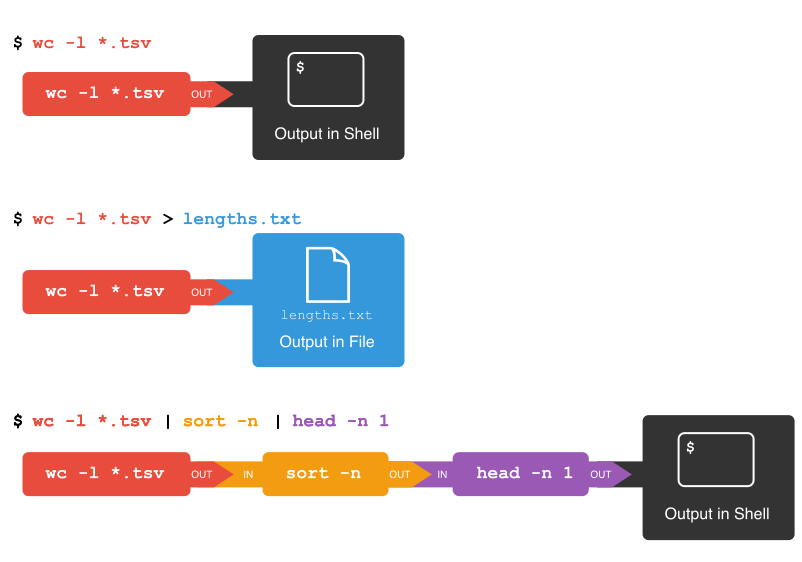
Pipes and Filters
This simple idea is why Unix has been so successful. Instead of creating enormous programs that try to do many different things, Unix programmers focus on creating lots of simple tools that each do one job well, and that work well with each other. This programming model is called “pipes and filters”. We’ve already seen pipes; a filter is a program like
wcorsortthat transforms a stream of input into a stream of output. Almost all of the standard Unix tools can work this way: unless told to do otherwise, they read from standard input, do something with what they’ve read, and write to standard output.The key is that any program that reads lines of text from standard input and writes lines of text to standard output can be combined with every other program that behaves this way as well. You can and should write your programs this way so that you and other people can put those programs into pipes to multiply their power.
Adding another pipe
We have our
wc -l *.tsv | sort -n | head -n 1pipeline. What would happen if you piped this intocat? Try it!Solution
The
catcommand just outputs whatever it gets as input, so you get exactly the same output from$ wc -l *.tsv | sort -n | head -n 1and
$ wc -l *.tsv | sort -n | head -n 1 | cat
Count, sort and print (faded example)
To count the total lines in every
tsvfile, sorting the results and then print the first line of the file we use the following:wc -l *.tsv | sort | head -n 1Now let’s change the scenario. Imagine that we have a directory containing 100
csvfiles. We want to know the 10 files that contain the most words. Fill in the blanks below to count the words for each file, put them into order, and then make an output of the 10 files with the most words (Hint: The sort command sorts in ascending order by default).__ -w *.csv | sort | ____Solution
Here we use the
wccommand with the-w(word) flag on allcsvfiles,sortthem and then output the last 10 lines using thetailcommand.wc -w *.csv | sort | tail -n 10
Counting number of files, part I
Let’s make a different pipeline. You want to find out how many files and directories there are in the current directory. Try to see if you can pipe the output from
lsintowcto find the answer, or something close to the answer.Solution
You get close with
$ ls -l | wc -lbut the count will be one too high, since the “total” line from
lsis included in the count. We’ll get back to a way to fix that later when we’ve learned about thegrepcommand.
Writing to files
The
datecommand outputs the current date and time. Can you write the current date and time to a new file calledlogfile.txt? Then check the contents of the file.Solution
$ date > logfile.txt $ cat logfile.txtTo check the contents, you could also use
lessor many other commands.Beware that
>will happily overwrite an existing file without warning you, so please be careful.
Appending to a file
While
>writes to a file,>>appends something to a file. Try to append the current date and time to the filelogfile.txt?Solution
$ date >> logfile.txt $ cat logfile.txt
Counting the number of words
Check the manual for the
wccommand (either usingman wcorwc --help) to see if you can find out what flag to use to print out the number of words (but not the number of lines and bytes). Try it with the.tsvfiles.If you have time, you can also try to sort the results by piping it to
sort. And/or explore the other flags ofwc.Solution
From
man wc, you will see that there is a-wflag to print the number of words:-w The number of words in each input file is written to the standard output.So to print the word counts of the
.tsvfiles:$ wc -w *.tsv151981 TNA-download-FO-881-file-level-only-csv.tsv 128415 TNA-download-HO-396-tagged-in-Excel-xlsx.tsv 150915 TNA-download-WO-97-multilevel-xlsx.tsv 431311 totalAnd to sort the lines numerically:
$ wc -w *.tsv | sort -n128415 TNA-download-HO-396-tagged-in-Excel-xlsx.tsv 150915 TNA-download-WO-97-multilevel-xlsx.tsv 151981 TNA-download-FO-881-file-level-only-csv.tsv 431311 total
Mining or searching
Searching for something in one or more files is something we’ll often need to do,
so let’s introduce a command for doing that: grep (short for global regular
expression print). As the name suggests, it supports regular expressions and
is therefore only limited by your imagination, the shape of your data, and - when
working with thousands or millions of files - the processing power at your disposal.
To begin using grep, first navigate to the shell-lesson directory if not already
there. Then create a new directory “results”:
$ mkdir results
Now let’s try our first search:
$ grep 1867 *.tsv
Remember that the shell will expand *.tsv to a list of all the .tsv files in the
directory. grep will then search these for instances of the string “1867” and
print the matching lines.
Strings
A string is a sequence of characters, or “a piece of text”.
Press the up arrow once in order to cycle back to your most recent action.
Amend grep 1867 *.tsv to grep -c 1867 *.tsv and hit enter.
$ grep -c 1867 *.tsv
TNA-download-FO-881-file-level-only-csv.tsv:120
TNA-download-HO-396-tagged-in-Excel-xlsx.tsv:23
TNA-download-WO-97-multilevel-xlsx.tsv:0
The shell now prints the number of times the string 1867 appeared in each file. If you look at the output from the previous command, this tends to refer to the date field for each journal article.
We will try another search:
$ grep -c German *.tsv
TNA-download-FO-881-file-level-only-csv.tsv:156
TNA-download-HO-396-tagged-in-Excel-xlsx.tsv:340
TNA-download-WO-97-multilevel-xlsx.tsv:14
We got back the counts of the instances of the string German within the files.
Now, amend the above command to the below and observe how the output of each is different:
$ grep -ci German *.tsv
TNA-download-FO-881-file-level-only-csv.tsv:194
TNA-download-HO-396-tagged-in-Excel-xlsx.tsv:340
TNA-download-WO-97-multilevel-xlsx.tsv:15
**goes up. But why?. Do grep -c german *.tsv no hits. What is going on? (ALL CAPS!!)
This repeats the query, but prints a case
insensitive count (including instances of both german and German and other variants).
Note how the count has increased only modestly and in some cases not at all.
Let’s dig a little more into what is going on. Try:
$ grep -c german *.tsv
TNA-download-FO-881-file-level-only-csv.tsv:0
TNA-download-HO-396-tagged-in-Excel-xlsx.tsv:0
TNA-download-WO-97-multilevel-xlsx.tsv:0
We now see the string german appears nowhere in our data. What then accounts for the difference between grep -c German *.tsv and grep -ci German *.tsv? (hint: consider what other variants of german and German are found by grep -ci German *.tsv)
Note if you wanted to any of these outputs, cycling back and
adding > results/, followed by a filename (ideally in .txt format), will save the results to a data file.
So far we have counted strings in file and printed to the shell or to
file those counts. But the real power of grep comes in that you can
also use it to create subsets of tabulated data (or indeed any data)
from one or multiple files.
$ grep -i german *.tsv
This script looks in the defined files and prints any lines containing german
(without regard to case) to the shell.
$ grep -i german *.tsv > results/TNAdata-german-i.tsv
This saves the subsetted data to file.
However, if we look at this file, it contains every instance of the
string ‘german’ including as a single word and as part of other words
such as ‘Germany’. This perhaps isn’t as useful as we thought…
Thankfully, the -w flag instructs grep to look for whole words only,
giving us greater precision in our search.
$ grep -iw german *.tsv > results/TNAdata-german-iw.tsv
This script looks in both of the defined files and
exports any lines containing the whole word german (without regard to case)
to the specified .tsv file.
We can show the difference between the files we created.
$ wc -l results/*.tsv
549 results/TNAdata-german-i.tsv
75 results/TNAdata-german-iw.tsv
624 total
What can account for the difference?
Finally, we’ll use the regular expression syntax covered earlier to search for similar words.
Basic and extended regular expressions
There is unfortunately both “basic” and “extended” regular expressions. This is a common cause of confusion, since most tutorials, including ours, teach extended regular expression, but
grepuses basic by default. Unles you want to remember the details, make your life easy by always using extended regular expressions (-Eflag) when doing something more complex than searching for a plain string.
The regular expression ‘fr[ae]nc[eh]’ will match “france”, “french”, but also “frence” and “franch”. It’s generally a good idea to enclose the expression in single quotation marks, since that ensures the shell sends it directly to grep without any processing (such as trying to expand the wildcard operator *).
$ grep -iwE 'fr[ae]nc[eh]' *.tsv
The shell will print out each matching line.
We include the -o flag to print only the matching part of the lines e.g.
(handy for isolating/checking results):
$ grep -iwEo 'fr[ae]nc[eh]' *.tsv
Invalid option – o?
If you get an error message “invalid option – o” when running the above command, it means you use a version of
grepthat doesn’t support the-oflag. This is for instance the case with the version ofgrepthat comes with Git Bash on Windows. Since the flag is not crucial to this lesson, please just relax and ignore the problem. If you really needed the flag, however, you could have installed another version ofgrep. The situation for Windows users also improves on Windows 10 with the new Bash on Windows.
Pair up with your neighbor and work on these exercies:
Case sensitive search
Search for all case sensitive instances of a word you choose in all three tsv files in this directory. Print your results to the shell.
Solution
$ grep hero *.tsv
Case sensitive search in select files
Search for all case sensitive instances of a word you choose in the ‘FO 881’ and ‘HO 396’ tsv files in this directory. Print your results to the shell.
Solution
$ grep hero TNA-download-FO-881-file-level-only-csv.tsv TNA-download-HO-396-tagged-in-Excel-xlsx.tsv
Count words (case sensitive)
Count all case sensitive instances of a word you choose in the ‘FO 881’ and ‘HO 396’ tsv files in this directory. Print your results to the shell.
Solution
$ grep -c hero TNA-download-FO-881-file-level-only-csv.tsv TNA-download-HO-396-tagged-in-Excel-xlsx.tsv
Count words (case insensitive)
Count all case insensitive instances of that word in the ‘FO 881’ and ‘HO 396’ tsv files in this directory. Print your results to the shell.
Solution
$ grep -ci hero TNA-download-FO-881-file-level-only-csv.tsv TNA-download-HO-396-tagged-in-Excel-xlsx.tsv
Case insensitive search in select files
Search for all case insensitive instances of that word in the ‘FO 881’ and ‘HO 396’ tsv files in this directory. Print your results to a file
results/new.tsv.Solution
$ grep -i hero TNA-download-FO-881-file-level-only-csv.tsv TNA-download-HO-396-tagged-in-Excel-xlsx.tsv > results/new.tsv
Case insensitive search in select files (whole word)
Search for all case insensitive instances of that whole word in the ‘FO 881’ and ‘HO 396’ tsv files in this directory. Print your results to a file
results/new2.tsv.Solution
$ grep -iw hero TNA-download-FO-881-file-level-only-csv.tsv TNA-download-HO-396-tagged-in-Excel-xlsx.tsv > results/new2.tsv
Finding unique values
If you pipe something to the
uniqcommand, it will filter out duplicate lines and only return unique ones. The Royal Hospital Chelsea: Soldier Service Documents contains a number of date ranges (eg ‘1760-1854’ or ‘1815-1833’). Open the solution tab to the problem of working out how many uniq date ranges the data contains. Can you pull this code apart and figure out what each step is doing? Note: This exercise requires the-oflag. See the callout box “Invalid option – o?” above.Solution
$ grep -Eo '\d{4}-\d{4}' TNA-download-WO-97-multilevel-xlsx.tsv | sort | uniq | wc -l
Counting number of files, part II
In the earlier counting exercise in this episode, you tried counting the number of files and directories in the current directory.
- Recall that the command
ls -l | wc -ltook us quite far, but the result was one too high because it included the “total” line in the line count.- With the knowledge of
grep, can you figure out how to exclude the “total” line from thels -loutput?- Hint: You want to exclude any line starting with the text “total”. The hat character (^) is used in regular expressions to indicate the start of a line.
Solution
To find any lines starting with “total”, we would use:
$ ls -l | grep -E '^total'To *exclude those lines, we add the
-vflag:$ ls -l | grep -v -E '^total'The grand finale is to pipe this into
wc -l:$ ls -l | grep -v -E '^total' | wc -l
Key Points
The shell can be used to count elements of documents
The shell can be used to search for patterns within files
Command can be used to count and mine any number of files
Commands and flags can be combined to build complex queries specific to your work